Tabs for Project (original name is Project Tab) : A super practical tool for viewing, editing and managing a project in a tabbed window in Microsoft Project. Once the software is installed, you can find a tab bar in Microsoft Project as in Internet Explorer 8 and FireFox. When you open or create a project, there will be a corresponding tab in the tab bar. You can switch among projects just by clicking the tabs; double-clicking on the tabs will close the relevant projects, and double-clicking on the blank place of the tab bar will create a new project. Additionally, more functions are available with Tabs for Project, with which all the projects can be closed, saved and renamed easily and quickly. In short, you will find more and better functions in this software.
List of detailed functions
Users can either enable or disable the following functions (the default status is "enabled")
1)A confirmation dialog box will appear when you choose to close all the tabs
2)You can hide the tab bar when there is only one tab
3)You can close a tab by clicking the middle mouse button once
4)You can close a tab by double-clicking the left button on it
5)You can create a project by double-clicking the left button on the blank place on the tab bar
6)Tabs can be moved and dragged conveniently
7)You can choose a tab by pressing Alt+N
8)You can show and hide the tab bar by a customizable shortcut key, the default shortcut key is "Win + Q"
9)You can switch among different tabs by a customizable shortcut key, the default shortcut key is "Ctrl + Tab"
10)Powerful function for customizing the tab colors, with which colors of tabs and the tab bar can be customized easily.
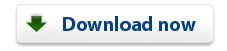 |