Unlike web browsers -- Internet Explorer 8, Firefox or Chrome, Microsoft Office does not use tabs. Office Tab product lines solve the problem and bring the tabbed user interface to Microsoft Office 2003, 2007 and 2010 (include Word, Excel, PowerPoint).
1. When you open or create a document, there will be a corresponding tab in the tab bar.
2. You can switch among documents just by clicking the tabs.
3. You can close a tab by double-clicking the left button on it.
4. You can create new document by double-clicking the left button on the blank space on the tab bar.
5. Tabs can be moved and dragged conveniently and switch their position.
6. You can switch among different tabs by a customizable shortcut key (the default shortcut key is "Ctrl + Tab").
7. Easy to customize the colors of tabs and the tab bar.
8. You can put the tab bar on the top, bottom, right or left side of the workspace.
9. Various styles of tabs - choose among eleven appealing tab styles.
10. Customizable tab fonts: The font style and size of words on each tab can be customized based on your preference.
11. Save All: All the documents can be saved by one key.
12. Close All: All windows can be closed by one key.
13. A confirmation dialog box will appear when you choose to close all the tabs.
14. Close Other Tabs: Other windows can be closed by one key.
15. You can open the relevant folder of the document.
16. Rename: You can rename your document file. This function is different from "save as", once "rename" is applied, the document file under the original name does not exist anymore.
17. The right click context menu of the tab bar provides common functions such as "Save", "Open", "Close" and "Save as" for your convenience.
18. Options dialog box: here you can set the features of Tabs for Office such as tab bar appearances and styles, etc.
Remark: The software doesn't support PowerPoint 2010.
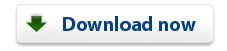 |