Using Presentation Tabs for PowerPoint in Microsoft PowerPoint, users can easily open new presentations on the tab bar by several ways. Right click the tab and select "new" in the pop-up menu. Or you can double click Left Mouse Button on the blank area of Tab bar to create new document. The quick way is to double click on the blank area of the tab bar to open new slide. All opened presentations can be closed simultaneously only by one click. To close a presentation is so easy by right-click menu or double-click on the menu. Moreover, you don't need to close presentations before rename this slide, its pop-up menu allows you to rename, save as, open and close presentation slideshow in a convenient way.
Function Specifications:
Users may enable or disable the following functions (Note that the default status is "enabled")
1) A confirmation dialog box will appear when you choose to close all the tabs
2) Hide the tab bar when there is only one tab
3) Close a tab by clicking the middle mouse button once
4) Close a tab by double-clicking the left button on it
5) Create a document by double clicking the left button in the blank space of the tab bar
6) Tabs may be moved and dragged conveniently
7) Choose a tab by pressing Alt+N
8) Show and hide the tab bar with user-defined, customizable shortcut keys. The default shortcut key is "Win + Q"
9) Switch among different tabs with user-defined, customizable shortcut keys. The default shortcut key is "Ctrl + Tab"
10) Powerful functionality exists for customizing tab colors as well as the tab bar
For more information, please visit: http://www.extendoffice.com/product/powerpoint-presentations-tabs.html
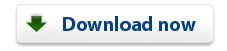 |