This is the note window with default "Classic" skin. Right click somewhere on client area of note window (not on the text box area) will show pop-up menu with several choices. When you create a new note it automatically receives the name matched its creation time, something like "29/05/2007 12:24:37.350". The format of this date is the same as format used for scheduling and could be changed on Preference window. Obviously you can change this name later by choosing "Save As..." menu Choosing the "Adjust" menu will bring up note specific preferences window with several tabs, where you can choose note specific skin, font and schedule type. In case of skinless note you'll be able to change note's background color and caption font in the same way you can do it on Preference window. While changing skin and font is pretty simple, setting up the schedule type may require a bit explanation. No schedule - the default option. The note will nevere remind you. Once at: - the note will remind you only once at the date and time specified. Every day at: - the note will remind you every day at the time specified. Repeat every: - the note will nag you in an interval specified in format [hours]:[minutes]:[seconds]. The "Preferences" window consists of 3 tabs. On the "Appearance" tab you can choose your preferred skin, notes font, ans transparency level. While working with skinless notes (by choosing '(No skin)' option), it's possible to change note's background color by double click on note's body in preview window. In order to change skinless note caption font double click on note's caption in preview window. Remember, that setting transparency level to 255 will turn all your notes to fully transparent, i.e. unvisible. The "Control Panel" window gives you a complete view of all notes, both visible and hidden, their state and status. This is your "control tower". There are several command line options in NotesRobot
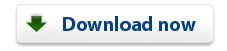 |