Image Viewer is the powerful, compact and easy-to-use image viewer you can use. With Image Viewer you can do the following:- 1- Open a lot of image file formats like JPG,BMP,GIF,TIFF,PNG,PSD,PCX,TGA,WMF,EMF,WBMP,ICO,DIB. 2- Open images also from URL and save them to your disk. 3- Save to several image formats like JPG, BMP, GIF, TIFF, PNG?etc. 4- View images in full screen mode and slideshow mode. 5- View and browse images in Thumbnails view. 5- View and browse images in Thumbnails view. 6- Copy, Cut and Paste images and portions of images. 7- Do some powerful effects like Crop, Resize, Flip, Rotate, Skew, Brightness and Contrast. From the general settings tab you can adjust the following options: 1- Background color of the viewer, click on the color button and choose the desired color and press ok. 2- Specify if the viewer loops around image files while browsing if reaching the end or begin of files. 3- Fit image during browsing. In the Full Screen Settings tab you can set the options of the full screen mode as follow: 1- Current image name display: sets the image name display options. 2- Display the image name in the full screen mode or not, by changing this check (Display in full screen mode). 3- Display the image name in the slide show mode or not, by changing this check (Display in slide show mode). You can adjust the Slideshow mode settings from the Slideshow Settings tab, these settings as follow: 1- Skip damaged and unsupported images during Slideshow: doesn?t show the bad images in the slide show to prevent annoying the user while the Slideshow. 2- Hide mouse pointer during the slide show. 3- Set the delay between each image, enter the value in Milliseconds (Note: 1000 = 1 Second). From the Association Settings tab you can set which files can be associated with the Image Viewer to be viewed with it, you can easily check or uncheck the file or you can select all or deselect all files.
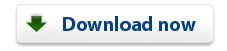 |