Free, easy-to-use text reader! IVONA Text-To-Speech converts the text on your PC into natural-sounding spoken words. Simply make your selection to listen to news, articles, documents, RSS feeds, e-books, web pages, emails, and much more. Depending on your needs and preferences, you can easily adjust both the speed and volume of the voice. IVONA MiniReader is compatible with all IVONA Text-To-Speech voices and other SAPI 5 standard TTS voices.
The IVONA MiniReader provides all the most important features of a text reader in a compact, easy-to-navigate miniaturized interface.
It is an excellent tool for voicing:
texts on web pages, emails, e-zines and newsletters, articles, and text documents in Microsoft Word, OpenOffice and Adobe Reader formats.
You can start IVONA MiniReader in two ways:
- Using the Start menu: Start, All programs, IVONA, IVONA MiniReader
- Using the system's tray menu shortcut.
All you have to do in to voice text is:
- run IVONA MiniReader,
- select text in any open program (e.g. Firefox),
- click the Play button (or hot key CTRL+SHIFT+Space).
IVONA MiniReader has two interface modes: full and mini. You can switch between the two modes by clicking the Show and Hide buttons.
Main features:
The Play button - click the Play button or hot key CTRL+SHIFT+Space to hear your selected text. To pause the voice reading, simply click Play again
Stop button - this button stops the voice reading. To start again, press Play
Go to IVONA Reader
Choosing a voice - this option allows you to choose your preferred voice from the selection installed on your computer. This software is compatible with all SAPI 4 and SAPI 5 standard TTS voices.
Voice options - opens the voice setting window of the active voice and lets you control:
- reading speed
- volume
Hardware requirements:
PC, Intel Pentium 1 GHz processor, RAM 512 MB, System Microsoft Windows XP, Vista, disk space 10 - 300 MB (depending on the selected TTS voice), sound card.
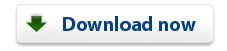
|