Make super-high quality videos from ANY online source with WM Capture. WM Capture uses a unique high speed capture technology to create a near perfect reproduction of what you see on screen, playable as a Windows Media Video file. WM Capture records video from ANY Web site, regardless of format. It even records DVD's playing on your PC. If you can watch it you can save it. WM Capture does not circumvent DRM (Digital Rights Management) or any copy protection technology so it's 100% legal world-wide.
In addition to WM Capture's high speed capture technology, the program also includes a proprietary MPEG-2 codec for even more outstanding picture quality. Other screen capture programs cannot process video data fast enough to make acceptable videos. WM Capture's special design uses the most advanced high-speed video processing technology, and the results are amazing. Even the toughest video types like full motion sports play back perfectly.
To make it easy to capture a portion of your screen, WM Capture can often automatically locate the region of your screen where video will be played. Or, you can choose to mark an area of the screen manually by moving markers yourself. Either way, setting up your recording area is a snap.
The first time you run WM Capture, you'll need to make sure you can record audio and video properly. WM Capture will make it's best guess as to what the audio settings should be, but you can override them if you like. Once the Audio Source and Input are selected, click Test to ensure you can record audio. After a few seconds, if the test is successful, click OK to save the audio settings. Once the audio parameters are set, you can focus on recording videos. To start recording videos you need to mark a region of the screen to record, and then you can start, stop or pause recording.
Once you've finished recording, you can see your last recorded video by simply clicking Play.
WM Capture requires a Windows PC (Win 2000, XP or Vista).
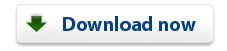 |