(Hidden)Tray Folder... is a secure and hidden folder that is accessible by left clicking on the tray icon. But only when you want it to be accessible. You can completely hide a folder. Hide files and other folders in that hidden folder. You can cycle the security and put the folder in the unprotected mode. Or, in the protected mode. In the protected mode no one will be able to see or open your secure/hidden tray folder.
Start the program and an icon will appear in your tray displaying the date. Click on the tray icon and you will be asked for your password to open your Secure Tray Folder. Right-click on the tray icon and you will see a selection for My Tray Folder. Select My Tray Folder and your personal tray folder that is not password protected will be launched. These are two completely different folders. One is password protected. The other is not. My Tray Folder is a launcher. Put any thing in it you want. No Bells. No whistles. No dancing bears trying to sell you something that you do not want or need. But, it is a very good launcher of programs of your choosing. The (Hidden)Tray Folder is a password protected folder with a couple of methods of encryption available to you. Version 1.04 makes use of a password to protect the secure folder. Version 1.05 makes use of a key file to protect the secure folder. Put anything in your hidden folder you like. Files, documents, and/or other folders. Protect information. Use it for a directory, if you like, and put as many other folders in it you want. You have the option to start Tray Folder when windows starts and the weekday, date, and time can be displayed in the title bar in various formats if you like. This really is a nice little piece of software and the registered version is only $ 9.98. Hide a folder. You could hide an elephant in the hidden/secure tray folder and no one would see that elephant again unless you wanted them to.
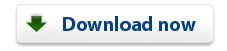 |