ActiveLaunch gives you the ability to open frequently used applications, documents, and folders not using your mouse only, but also using your keyboard, never having to memorize the multitude of hotkeys. ActiveLaunch main window looks similar to a regular folder window in My Computer with icons reflected in it being analogues to Windows shortcuts. Any icon can be associated with any keyboard shortcuts. To launch a program from the keyboard you only need to call up the main ActiveLaunch window by pressing the hotkey, and then pressing the keyboard shortcut associated with that program without any keyboard modifiers. Just two hits. That is very quick. Keyboard shortcuts are listed next to each icon; therefore you don't need to memorize them. And surely you may open folders, documents, or web-sites the same way. Alt + Backspace is the default hotkey combination, but you can change it. Different sections can be created as subfolders. You may use sections as regular folders to divide your icons into categories. Besides, sections may be used to run a group of programs, documents, and folders. To do this it is enough to create a section associate it with a keyboard shortcut and place there the icons you want. After this you hit the hotkey to call up ActiveLaunch and press the corresponding key, while holding CTRL key. And indeed, instead of pressing the keyboard shortcut you may click the corresponding icon as well. While holding Ctrl you can also select desired icons and launch corresponding objects (e.g. folders, files, and web pages) at once. You can also use the middle mouse button to launch all the objects in a section or select desired icons. After launching an application, opening a document or a folder the ActiveLaunch window is automatically closed. You can also assign hotkeys for all items in main section. These hotkeys allow you to launch an application or group of programs, documents, and folders directly without main ActiveLaunch window in view.
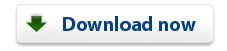
|