Write SQL statements and create PL/SQL objects (procedures,functions,packages..)
OS Compatibility - Silver Sash Developer is compatible with all versions of Windows
Oracle version compatibility - Silver Sash Developer is compatible with Oracle 11g,10g,9i
Automatic highlighting for SQL and PL/SQL statements. This can be changed and set according to your preferences.
Connect to multiple databases simultaneously. This allows you to open more than one editor pane and work on them at the same time.
View tables, indexes, constraints, materialized views and other objects using the browser.You can create, alter, drop and perform other actions on these objects.
GUI frontend for Oracle import and export is provided to make your import and export efforts much easier than working on command line.
Execute multiple sql statements by selecting multiple statements and click "execute selected"
Multiple output are generated on the fly for all the statements executed
All executed sql statements are saved for the session and can be viewed any time.
Explain plan with a single click
Output of select statements is provided in spreadsheet format and text format. Save query output as spreadsheet or plain text files. You can also print the spreadsheet or text output.
Sort simply by clicking on column header
You can sort query output data simply by clicking on the column header of the column you need sorted by.
Print query output directly to printer
With a print button for every output tab, you can print the output of sql queries directly to the printer
Save query output to file
With a save button you can save the output of sql queries to file.
Messages and Error output displays
Messages and Error output are displayed in an adjacent window
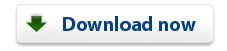 |