ScarletFace protects your downloadable software from unauthorized installations or copies. It does it without online registration, without activation keys.
The configuration program Dev_ScarletFace lets you define the licensing limitations and the preferred way for ScarletFace to communicate with your application: by a Windows message or checking a certain file existence.
ScarletFace controls both your software installation and checks if your software copy is legit when the user launches it.
It can protect an unlimited number of different applications installed on the same computer. Just make sure that their executables are placed in different directories to avoid a conflict between their ScarletFace.
Your Need-To-Know, Need-To-Do Summary for using ScarletFace:
-choose an installer that lets you open a data file and run a program before the installation of your software begins. Most installers do it;
-you need to know how to execute an external program from your application using Windows Shell API. eProtector Help files show how to do it;
-you need to know either how to trap a Windows message or, even easier, how to check a file existence. You'll need to include one thing or another in your source code so eProtector can tell if its copy is legit when the user tries to run it;
-the primary language on the system where your Scarletprotected software will be installed must be English or Spanish, if only during the installation process. You'll also need to pass the warning to your customers.
ScarletFacepackage includes three programs:
- Dev_ScarletFace, which lets you configure your settings for your software installation and use, such as a number of licensed installations and a way in which your program will receive eProtector's verdict;
- Scarlet0.exe, which controls your software installation process;
- Scarlet1.exe, which checks if your software was correctly installed and is licensed to be used every time the user tries to run your application.
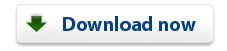 |